Funduc Software
Directory Toolkit
Favorites Menu
Version 4.1+ of Directory Toolkit adds a Favorites Menu that can be used to easily launch commonly used paths. To create a new Favorite, establish your File Mask and Path(s) and use "Add to Favorites". You can then supply the name of your choice. To quickly get back to those same settings, select that Favorite from the menu.
More information about Favorites is in the program F1 hlp and below.
Favorites Menu
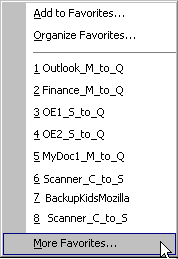
-
By default, the program uses a folder named \Favorites in the program installation path for saving Favorites on Windows XP and older machines. On Vista and above the \Favorites folder is under Users\<your user name>\AppData\Local\Directory Toolkit. If \Favorites does not already exist, it is created the first time you make a Favorite from the menu.
-
Physically, a "Favorite" is actually a single [Action] script file that the program creates using the file mask, paths, and options in effect when you create a Favorite.
-
Favorites scripts always end with .dts for a file name extension. Any files that don't have that extension will not be seen in the Favorites menu.
-
A Favorite always opens in a single path view. If you want to do a comparison & follow up synch, activate compare mode and proceed from there. Tip: Use ctrl+D to quickly open a comparison view.
-
A Favorite is always a single action script. If you manually place a multi-action script in the Favorites path, only the first paths in the script will be used. No automatic synch is preformed.
-
As implied by the above, you can manually put existing scripts in the \Favorites path using Directory Toolkit or another file manager. Make sure the name extension is .dts.
-
To refresh the Favorites menu while the program is running - say you put a script there manually - select Favorites|Organize Favorites and then immediately close the dialog. When you go back the Favorites your script will be there.
-
Another way to refresh the Favorites menu it to exit and restart Directory Toolkit.
-
The physical path used for \Favorites can be changed. The Special Configuration Utility can be used to make a new setting. Or, if you are familiar with the windows registry and want to make the changes manually, see the program F1 hlp topic "Registry Switches" for information. Regardless of which route you take, be sure to exit Directory Toolkit before making changes.
-
The order of items in the Favorites menu is determined by the order in which they are created and/or added to the Favorites path. Currently there is no way within Directory Toolkit to change the sort order. See the F1 hlp topic "Favorites Menu" for information on how to sort items manually.
[Back] [Home]
© 1995-2025 Funduc Software. All rights reserved.
http://www.funduc.com
http://www.searchandreplace.com
Send comments to webmaster@funduc.com